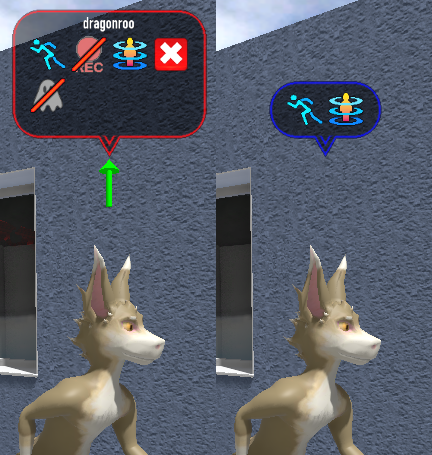This is an old revision of the document!
Table of Contents
Start Page » DEMoCap: Drag[en]gine Motion Capture » Interactions
Interactions
Actors and motion capture operators can interact with objects in the 3D view using various means.
Interaction Handles
Upon selecting an object the selected object is surround by a set of interaction handles. The shown interaction handles depends on the selected object type.
Motion capture operators can use the handles by clicking on them using the left mouse button and dragging the mouse while keeping the mouse button pressed.
Actors can use the handles by pointing their laser pointer at the object then pulling the trigger to move the handler until the trigger is released. The laser pointer is shown if the touch pad is touched. If the controllers do not have a touch sensitive touch pad the laser pointer is always shown.
These interaction handles can be shown:
- Move object along positive X axis (light red straight arrow) or negative X axis (dark red straight arrow)
- Move object along positive Y axis (light green straight arrow) or negative Y axis (dark green straight arrow)
- Move object along positive Z axis (light blue straight arrow) or negative Z axis (dark blue straight arrow)
- Rotate object along X axis (red circular arrow)
- Rotate object along Y axis (green circular arrow)
- Rotate object along Z axis (blue circular arrow)
- Orbit object along Y axis around actor position (red straight arrow)
Objects show only either move object along axis handlers or orbit around actor handlers but not both at the same time.
Interaction Bubbles
The Project Panel shows all behavior provided parameters of the selected object. For faster access to important and often used parameters an interaction bubble is shown. Two different bubbles can be shown.
The active interaction bubble (red border) is shown for the selected object. This bubble shows all parameters you can quickly access for the selected object. These parameters can be actions or toggles.
The following actions and toggles can be shown in active interaction bubbles:
The inactive interaction bubble (blue border) is shown for all not selected objects. This bubble shows only important parameters for quick access without selecting objects if they are actions or toggles which are enabled. Disabled toggles are hidden. If the bubble has no content to show it is hidden. This bubble allows to get a quick overview of the current state of objects for example to know which object will be recorded during the next capture or which object is the current captured object.