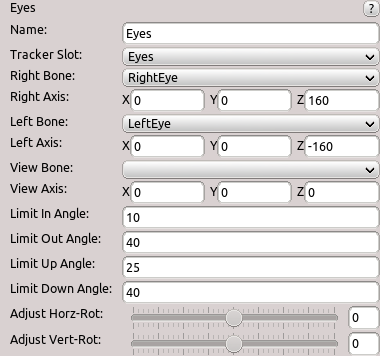Table of Contents
Start Page » DEMoCap: Drag[en]gine Motion Capture » Low Level Motion Transfer: Motion Transfer Eyes
Uses input from an eye tracker to rotate character eyes accordingly. Each eye is required to be rotated by an individual bone. Optionally a view bone can be used which represents the view direction of the character. The view direction can be used to drive eye animation in Blender, attach in-game cameras or point gaze oriented special effects (eye beams). The calibration eye rotation is used as zero rotation.
Eye rotation is animated using a circular pattern. The final eye rotation is kept inside the circular shape. This ensures eyes do not end up outside typical eye shapes.
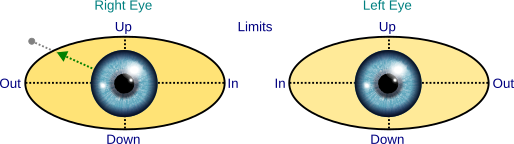
Name
Name of motion transfer to identify it in the list. Name is not required to be unique.
Target
Defines the tracker slot to use as input. List shows all tracker slots defined in the character configuration. Motion transfer has no effect if no slot is set or device has no eye tracking support.
Right Bone
Defines the bone to rotate the right eye. Click on the label or the combo box to activate bone selection mode. Click in the preview window on a bone to select it. The selected bone is marked in red.
Right Axis
Defines the coordinate system used for rotating the right eye relative to the right bone. The Z axis has to point along the view direction of the eye. The X axis has to point to the right of the eye and is used to rotate the eye up and down. The Y axis has to point upwards and is used to rotate the eye left and right.
Click on the label or the text widgets to activate coordinate system mode. A coordinate system gizmo is shown in the preview window at the origin of the right bone. Rotate the coordinate system until the Z axis (blue arrow) points into the looking direction, the X axis (red arrow) points to the right and the Y axis (green arrow) upwards.
Left Bone
Defines the bone to rotate the left eye. Click on the label or the combo box to activate bone selection mode. Click in the preview window on a bone to select it. The selected bone is marked in red.
Left Axis
Defines the coordinate system used for rotating the left eye relative to the left bone. The Z axis has to point along the view direction of the eye. The X axis has to point to the right of the eye and is used to rotate the eye up and down. The Y axis has to point upwards and is used to rotate the eye left and right.
Click on the label or the text widgets to activate coordinate system mode. A coordinate system gizmo is shown in the preview window at the origin of the left bone. Rotate the coordinate system until the Z axis (blue arrow) points into the looking direction, the X axis (red arrow) points to the right and the Y axis (green arrow) upwards.
View Bone
Defines the bone to rotate the view direction. Click on the label or the combo box to activate bone selection mode. Click in the preview window on a bone to select it. The selected bone is marked in red.
View Axis
Defines the coordinate system used for rotating the view direction relative to the view bone. The Z axis has to point along the view direction. The X axis has to point to the right and is used to rotate the view up and down. The Y axis has to point upwards and is used to rotate the view left and right.
Click on the label or the text widgets to activate coordinate system mode. A coordinate system gizmo is shown in the preview window at the origin of the view bone. Rotate the coordinate system until the Z axis (blue arrow) points into the looking direction, the X axis (red arrow) points to the right and the Y axis (green arrow) upwards.
Limit In Angle
Defines the maximum angle in degrees the eyes can rotate inwards (towards the nose).
Limit Out Angle
Defines the maximum angle in degrees the eyes can rotate outwards (away from the nose).
Limit Up Angle
Defines the maximum angle in degrees the eyes can rotate upwards.
Limit Down Angle
Defines the maximum angle in degrees the eyes can rotate downwards.
Adjust Horz-Rot
Defines the horizontal rotation adjustment in degrees. This allows to offset the zero rotation in case the character eyes do not properly line up with the eye gaze direction of the actor. This can happen due to sub optimal eye tracker calibration or limitations of the eye tracker hardware used. Sometimes this can be also required due to the way the character eyes are designed. This value can be also adjusted in the Eyes Tweaking Panel.
Adjust Vert-Rot
Defines the vertical rotation adjustment in degrees. This allows to offset the zero rotation in case the character eyes do not properly line up with the eye gaze direction of the actor. This can happen due to sub optimal eye tracker calibration or limitations of the eye tracker hardware used. Sometimes this can be also required due to the way the character eyes are designed. This value can be also adjusted in the Eyes Tweaking Panel.