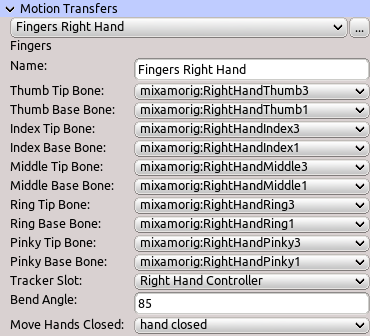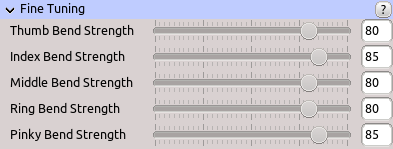Table of Contents
Start Page » DEMoCap: Drag[en]gine Motion Capture » Low Level Motion Transfer: Fingers
Bend fingers in response to VR Controller bending input. Each finger can be controlled individually or not at all. Each finger is defined as a single bone chain. Bending can be fine tuned using an animation move.
A newly created fingers motion transfer is not initialized for any hand. You have to use the init menu entries from the motion transfer menu to initialize the motion transfer for the respective hand. This is required only for using full finger tracking.
Motion Transfer Menu
Click the button … to show the motion transfer menu. It contains these entries:
Init right hand
Initialize the finger and wrist rotation with default values for the right hand.
Init left hand
Initialize the finger and wrist rotation with default values for the left hand.
Mirror hand...
Show dialog to select fingers motion transfer to copy values from. The copied values are mirrored.
Name
Name of motion transfer to identify it in the list. Name is not required to be unique.
Thumb Tip Bone
Last bone in the thumb finger chain. Click on the label or the combo box to activate bone selection mode. Click in the preview window on a bone to select it. The selected bone is marked in red. Thumb finger is not bend if no bone is selected.
Thumb Base Bone
First bone in the thumb finger chain. Click on the label or the combo box to activate bone selection mode. Click in the preview window on a bone to select it. The selected bone is marked in red. Thumb finger is not bend if no bone is selected.
Thumb Rotation
Rotation of thumb base bone for use with non-animation-move based finger tracking. In this mode each individual finger segment is bend along the X-axis (red axis) and spread along the Y-axis (green axis). The X-axis has to point to the right side (to thumb on the left and and away from thumb on the right hand). The Y-axis has to point out of the back of the hand.
Index Tip Bone
Last bone in the index finger chain. Click on the label or the combo box to activate bone selection mode. Click in the preview window on a bone to select it. The selected bone is marked in red. Index finger is not bend if no bone is selected.
Index Base Bone
First bone in the index finger chain. Click on the label or the combo box to activate bone selection mode. Click in the preview window on a bone to select it. The selected bone is marked in red. Index finger is not bend if no bone is selected.
Index Rotation
Rotation of index base bone for use with non-animation-move based finger tracking. In this mode each individual finger segment is bend along the X-axis (red axis) and spread along the Y-axis (green axis). The X-axis has to point to the right side (to thumb on the left and and away from thumb on the right hand). The Y-axis has to point out of the back of the hand.
Middle Tip Bone
Last bone in the middle finger chain. Click on the label or the combo box to activate bone selection mode. Click in the preview window on a bone to select it. The selected bone is marked in red. Middle finger is not bend if no bone is selected.
Middle Base Bone
First bone in the middle finger chain. Click on the label or the combo box to activate bone selection mode. Click in the preview window on a bone to select it. The selected bone is marked in red. Middle finger is not bend if no bone is selected.
Middle Rotation
Rotation of middle base bone for use with non-animation-move based finger tracking. In this mode each individual finger segment is bend along the X-axis (red axis) and spread along the Y-axis (green axis). The X-axis has to point to the right side (to thumb on the left and and away from thumb on the right hand). The Y-axis has to point out of the back of the hand.
Ring Tip Bone
Last bone in the ring finger chain. Click on the label or the combo box to activate bone selection mode. Click in the preview window on a bone to select it. The selected bone is marked in red. Ring finger is not bend if no bone is selected.
Ring Base Bone
First bone in the ring finger chain. Click on the label or the combo box to activate bone selection mode. Click in the preview window on a bone to select it. The selected bone is marked in red. Ring finger is not bend if no bone is selected.
Ring Rotation
Rotation of ring base bone for use with non-animation-move based finger tracking. In this mode each individual finger segment is bend along the X-axis (red axis) and spread along the Y-axis (green axis). The X-axis has to point to the right side (to thumb on the left and and away from thumb on the right hand). The Y-axis has to point out of the back of the hand.
Pinky Tip Bone
Last bone in the pinky finger chain. Click on the label or the combo box to activate bone selection mode. Click in the preview window on a bone to select it. The selected bone is marked in red. Pinky finger is not bend if no bone is selected.
Pinky Base Bone
First bone in the pinky finger chain. Click on the label or the combo box to activate bone selection mode. Click in the preview window on a bone to select it. The selected bone is marked in red. Pinky finger is not bend if no bone is selected.
Pinky Rotation
Rotation of pinky base bone for use with non-animation-move based finger tracking. In this mode each individual finger segment is bend along the X-axis (red axis) and spread along the Y-axis (green axis). The X-axis has to point to the right side (to thumb on the left and and away from thumb on the right hand). The Y-axis has to point out of the back of the hand.
Wrist Bone
Wrist bone. Click on the label or the combo box to activate bone selection mode. Click in the preview window on a bone to select it. The selected bone is marked in red. Assigning wrist bone is useful to improve tracking quality on finger tracking without using a controller. VR runtimes tend to apply a rotational offset to the wrist not present in the reported input device causing the captured hand to have an unwanted twist. For controllers with hand tracking estimation this is usually not required.
Wrist Rotation
Rotation of wrist bone for use with non-animation-move based finger tracking. This rotation indicates the direction of the hand to match the actor hand. The X-axis (red axis) points towards the thumb (hence upwards). The Z-axis (blue axis) points towards the finger tips (hence away from the body).
Tracker Slot
Tracker slot to use. List shows all tracker slots defined in the character configuration. Motion transfer has no effect if no slot is set or device has no finger support.
Bend Angle
Bending angle to use for VR Controller Finger with full bend value. The bending is equally distributed across all bones in the finger chains. Only bones of fully defined finger chains are animated.
Move Hands Closed
Move from character animation file to use as closed hand state. If set replaces bending using bend angle with blending the move. The first frame in the move is used as closed hand state. All other frames are not used. The VR Controller Finger bend value is used to blend the move. Only bones of fully defined finger chains are animated.
Fine Tuning
Show parameters for fine tuning. These can be also adjusted in the Tweaking Panel.
Thumb Bend Strength
Defines the bend strength of the thumb. This is used only if finger tracking without animation move is used. Reducing this value helps to prevent fingers from clipping through the palm in case of character having finger segments of strongly differing length.
Index Bend Strength
Defines the bend strength of the index finger. This is used only if finger tracking without animation move is used. Reducing this value helps to prevent fingers from clipping through the palm in case of character having finger segments of strongly differing length.
Middle Bend Strength
Defines the bend strength of the middle finger. This is used only if finger tracking without animation move is used. Reducing this value helps to prevent fingers from clipping through the palm in case of character having finger segments of strongly differing length.
Ring Bend Strength
Defines the bend strength of the ring finger. This is used only if finger tracking without animation move is used. Reducing this value helps to prevent fingers from clipping through the palm in case of character having finger segments of strongly differing length.
Pinky Bend Strength
Defines the bend strength of the pinky finger. This is used only if finger tracking without animation move is used. Reducing this value helps to prevent fingers from clipping through the palm in case of character having finger segments of strongly differing length.