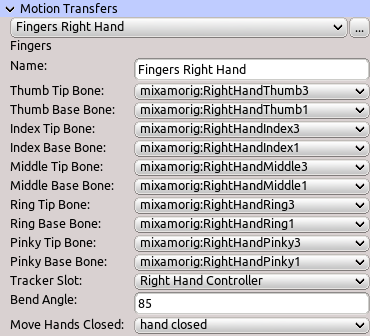This is an old revision of the document!
Table of Contents
Start Page » DEMoCap: Drag[en]gine Motion Capture » Low Level Motion Transfer: Fingers
Bend fingers in response to VR Controller bending input. Each finger can be controlled individually or not at all. Each finger is defined as a single bone chain. Bending can be fine tuned using an animation move.
Name
Name of motion transfer to identify it in the list. Name is not required to be unique.
Thumb Tip Bone
Last bone in the thumb finger chain. Click on the label or the combo box to activate bone selection mode. Click in the preview window on a bone to select it. The selected bone is marked in red. Thumb finger is not bend if no bone is selected.
Thumb Base Bone
First bone in the thumb finger chain. Click on the label or the combo box to activate bone selection mode. Click in the preview window on a bone to select it. The selected bone is marked in red. Thumb finger is not bend if no bone is selected.
Index Tip Bone
Last bone in the index finger chain. Click on the label or the combo box to activate bone selection mode. Click in the preview window on a bone to select it. The selected bone is marked in red. Index finger is not bend if no bone is selected.
Index Base Bone
First bone in the index finger chain. Click on the label or the combo box to activate bone selection mode. Click in the preview window on a bone to select it. The selected bone is marked in red. Index finger is not bend if no bone is selected.
Middle Tip Bone
Last bone in the middle finger chain. Click on the label or the combo box to activate bone selection mode. Click in the preview window on a bone to select it. The selected bone is marked in red. Middle finger is not bend if no bone is selected.
Middle Base Bone
First bone in the middle finger chain. Click on the label or the combo box to activate bone selection mode. Click in the preview window on a bone to select it. The selected bone is marked in red. Middle finger is not bend if no bone is selected.
Ring Tip Bone
Last bone in the ring finger chain. Click on the label or the combo box to activate bone selection mode. Click in the preview window on a bone to select it. The selected bone is marked in red. Ring finger is not bend if no bone is selected.
Ring Base Bone
First bone in the ring finger chain. Click on the label or the combo box to activate bone selection mode. Click in the preview window on a bone to select it. The selected bone is marked in red. Ring finger is not bend if no bone is selected.
Pinky Tip Bone
Last bone in the pinky finger chain. Click on the label or the combo box to activate bone selection mode. Click in the preview window on a bone to select it. The selected bone is marked in red. Pinky finger is not bend if no bone is selected.
Pinky Base Bone
First bone in the pinky finger chain. Click on the label or the combo box to activate bone selection mode. Click in the preview window on a bone to select it. The selected bone is marked in red. Pinky finger is not bend if no bone is selected.
Tracker Slot
Tracker slot to use. List shows all tracker slots defined in the character configuration. Motion transfer has no effect if no slot is set or device has no finger support.
Bend Angle
Bending angle to use for VR Controller Finger with full bend value. The bending is equally distributed across all bones in the finger chains. Only bones of fully defined finger chains are animated.
Move Hands Closed
Move from character animation file to use as closed hand state. If set replaces bending using bend angle with blending the move. The first frame in the move is used as closed hand state. All other frames are not used. The VR Controller Finger bend value is used to blend the move. Only bones of fully defined finger chains are animated.