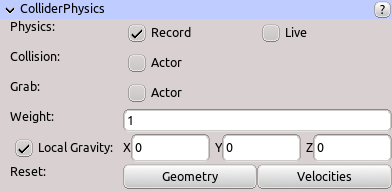Table of Contents
Start Page » DEMoCap: Drag[en]gine Motion Capture » Object Behavior Properties: Collider Physics
Properties related to collider physics behavior.
Physics
If enabled object is affected by physics simulation under certain conditions.
If the Record check box is checked the object is switched to physics simulation during recording. To record object animations this checkbox has to be ticked.
If the Live check box is checked the object is switched to physics simulation also while not playing back. Tick this check box if you want to preview physics interaction as well as doing live motion capture without recording.
If disabled object is set to kinematic collision response. Kinematic objects only move out of their own will and are not subject to physics simulation. They ignore world gravity and levitate in place until moved.
You can not interact with an object during physics simulation as motion capture operator but you can grab physics simulated objects as motion capture actor in VR.
Collision
If physics is enabled determines what other objects can collide with this object.
If the Actor check box is checked the object does collide with actor character limbs if the character has a rig with bone collision shapes defined. If colliding the object is pushed if the actor bone collision shapes overlap with the object. For grabbing objects it is usually better to uncheck this check box to avoid the actor hand collision shapes pushing the object away about to be grabbed.
Grab
Determines how the actor can grab the object. Objects can be grabbed if physics are enabled or disabled. If physics are enabled the object is grabbed using a temporary physics constraint with all degrees of freedom locked. If physics are disabled the object is attached instead.
If the Actor check box is checked the actor can grab the object using the left or right hand controller.
Weight
The weight (or mass correctly spoken) of the object in kg. Used only if object si physics simulated.
Local Gravity
If the Local Gravity check box is checked the object is not affected by world gravity (-9.81 m/s2) but by custom gravity set using the text fields on the right side of the check box. It is recommended to enable local gravity using zero vector (gravity 0, 0, 0) for objects which are not supposed to be motion captured while falling down to the ground. Disabling gravity like this avoids subtle problems with physics constraints since they do not have to counter world gravity. This creates more stable motion capture results for example for doors, drawers or other objects that usually do not fall to the ground.
Reset
Allows to reset physics state to known initial state.
Click the Geometry button to reset all colliders in the object to their initial position (as defined by the rig used by the object) and clears linear and angular velocities. This resets the object to the initial state it first entered the world. The object position and orientation in the world is not affected. This is useful to go back to the known initial state of the object.
Click the Velocities button to reset only the linear and angular velocities of all colliders in the object. This is useful to stop object colliders from moving or turning immediately.