Table of Contents
Start Page » Game Development with the Drag[en]gine » Drag[en]gine Integrated Game Development Environment » 3D-View Navigation
3D-View Navigation
Various editors use a 3D-View as preview window. These windows share a similar navigation scheme to make it easier to switch between editors.
Each 3D-View has one active camera which the user can manipulate either using the 3D-View directly or a nearby Camera Properties Panel.
3D-View cameras Orbit around the camera position using a variable Distance. This allows to move around a scene FPS-like or moving away from an object to oribit around it to get a better view. Some editors prefer FPS-like camera handling which most others prefer orbiting camera handling.
Inside the 3D-View these key bindings can be used to modify the camera parameters:
- MOUSE_RIGHT dragging: Rotate the camera around the camera position.
- SHIFT+MOUSE_RIGHT dragging: Move the camera position left, right, up and down.
- CTRL+MOUSE_RIGHT dragging: Move the camera position forward and backwards.
- SHIFT+CTRL+MOUSE_RIGHT dragging: Move closer or farther away from the camera center. This increases/decreases the Orbit Distance.
Camera Properties Panel
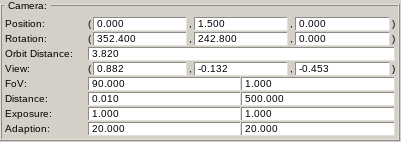
These are the camera properties which can be manually edited in the properties panel:
The Position is the camera position. The camera orbits around this position.
The Rotation is the camera orientation. The axis rotations are Euler angles. The rotation order is
- Z-Axis
- X-Axis
- Y-Axis
The coordinate system is Left-Handed with
- X-Axis pointing to the right
- Y-Axis pointing up
- Z-Axis pointing forward
The Orbit Distance is the orbit distance to the camera position. A value of 0 equals FPS-like navigation while larger values equal orbit-like navigation.
The View parameter is read-only and shows the camera view direction as normal vector.
The FoV parameters define the Field of View. The first field is the Primary field of view (along the height of the view) as Euler angle. The angle covers the entire view hence for a typical FPS view the value is between 75 → 90. The second field is the Secondary field of view (along the width of the view) as multiplier. The 3D-Views calculate the appropriate ratio themselves. Using this parameter this ratio can be modified. Except special testing situations you nearly always want to keep this at the value of 1.
The Distance parameters define the Image Distance and View Distance. The image distance is the near frustum clipping distance (image plane) while the view distance is the far frustum clipping distance (far plane). Content beyond these limits are not rendered by the camera.
The Exposure parameters define the Exposure and Adaption Time. The Drag[en]gine uses by default Physics Based Rendering. The exposure value is typically 1 and can be used to over/under-expose the image. The adaption time defines the time in seconds required for the virtual eye to adapt to changing light conditions.
The Adaption parameters define the Lower Intensity and Upper Intensity to adapt to. Light conditions going below become dark while light conditions above wash out to white. The adaption time is used to smoothly adjust the virtual eye inside this light range.

