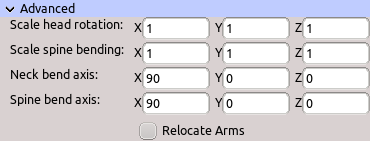Table of Contents
Start Page » DEMoCap: Drag[en]gine Motion Capture » High Level Motion Transfer: Auto Human
Typical humanoid character motion capture. Automatically sets up chain of low level motion transfers matching the layout of VR devices present during configuration. This is the recommended motion transfer to use for creating a new character.
This motion transfer provides a set of global parameters used to set up the appropriate low level motion transfers. Optional parameters can be used to fine tune characters. If a character is troublesome this motion transfer can be decomposed into the low level motion transfers to apply heavy fine tuning.
Name
Name of motion transfer to identify it in the list. Name is not required to be unique.
Head
Head bone.
Chest
Chest bone. This should be the bone where the neck and shoulder bones are attached to.
Right Hand
Right hand bone. This is the bone moving the entire right hand.
Left Hand
Left hand bone. This is the bone moving the entire left hand.
Hip
Hip bone. This is the bone the spine and legs are attached to.
Right Foot
Right foot bone. This is the bone moving the entire foot. For beast type legs this is not the heel bone but the actual foot segment touching the ground.
Left Foot
Left foot bone. This is the bone moving the entire foot. For beast type legs this is not the heel bone but the actual foot segment touching the ground.
Move Base IK
Move to use from character animation file as base IK state.
Arm and leg motion capture is done using inverse kinematic motion transfer (IK for short). IK does not work well if limbs are fully stretched out. Characters are though calibrated in T-Pose which is all about limbs being stretched out. As a result IK tends to calculate strange results. Using a base IK move an initial state can be defined where the limbs are in half bend position close to natural pose. This ensures IK can calculate good results improving motion capture results.
The move is required to have one animation frame. Additional animation frames beyond the first one are ignored.
Move Crouch
Move to use from character animation file as crouch state.
This further refines the IK calculation for legs. Instead of using just the base IK move this move blends between legs in base IK pose and legs in fully crouched pose. This move can have as many frames as required. The altitude of the hip above the ground is used to blend between the first animation frame (0s) and the last animation frame (move play time).
Neck Bend X Move
Move to use from character animation file as looking up-down pose.
If used this replaces the automatic rotation applied by the motion transfer with blending between frames of this animation move. See Prepare Character for Motion Capture: Looking Up-Down for information on how to craft this animation.
Neck Bend Y Move
Move to use from character animation file as looking left-right pose.
If used this replaces the automatic rotation applied by the motion transfer with blending between frames of this animation move. See Prepare Character for Motion Capture: Looking Up-Down for information on how to craft this animation. Simply use looking left instead of looking down and looking right instead of looking up.
Neck Shift X Move
Move to use from character animation file as shifting head forward-backward pose.
Providing this animation is required to transfer actor head shifting to the character. The motion transfer the head shifting with blending between frames of this animation move. See Prepare Character for Motion Capture: Shift Head Forward-Backward for information on how to craft this animation.
Neck Shift Y Move
Move to use from character animation file as shifting head left-right pose.
Providing this animation is required to transfer actor head shifting to the character. The motion transfer the head shifting with blending between frames of this animation move. See Prepare Character for Motion Capture: Shift Head Forward-Backward for information on how to craft this animation. Simply use shifting left instead of shifting forward and shifting right instead of shifting backward.
Using this animation can be tricky due to limitations of chest trackers. No matter if attached to the chest or the back these trackers show tendency to rotate and tilt if the actor moves the shoulder for example by raising his hands. This tends to cause head left-right shifting although the actor is not moving the head. Use this animation move only if you can attach the chest/back tracker in a way it is not affected by shoulder movement.
Fine Tuning
Neck Bend Shape
Defines the shape of the bending curve used for the neck. Value is in the range from 0 to 20. This value is only useful for long neck characters. Typical human actors have only one neck bone. In this case the bend shape has no effect.
A value of 10 bends all neck bones with equal weight.
Values towards 0 bend bones more the closer they are to the neck base. This makes long neck characters bend the neck base stronger. This causes the head and the virtual camera the actor sees to move strongly.
Values towards 20 bend bones more the closer they are to the head. This makes long neck characters bend the head end of the neck stronger. This causes the head and the virtual camera the actor sees to move gently.
A good default value is 13. Depending on the shape of the neck in calibration state smaller values are useful. Higher values are usually not useful.
Neck Bend Move Range
Defines the range of actor head movement to be mapped to the Neck Bend X Move and Neck Bend Y Move if used.
The X coordinate indicates the looking up-down angle limit in degrees. The Y coordinate indicates the looking left-right angle limit in degrees.
The default limits are 60 degrees for looking up-down and 45 for looking left-right. Adjust these ranges if the actor can (or wants to) rotate his head farther or less strongly than this.
Neck Shift Move Range
Defines the range of actor head shifting to be mapped to the Neck Shift X Move and Neck Shift Y Move if used.
The X coordinate indicates the shifting forward-backward angle limit in degrees. The Y coordinate indicates the shifting left-right angle limit in degrees. The shifting is measured in degrees not meters since this is more stable.
The default limits are 20 degrees for shifting forward-backward and 12 for shifting left-right. Adjust these ranges if the actor can (or wants to) shift his head farther or less strongly than this.
Spine Bend Shape
Defines the shape of the bending curve used for the spine. Value is in the range from 0 to 20.
A value of 10 bends all spine bones with equal weight.
Values towards 0 bend bones more the closer they are to the hip. This makes characters bend the hip stronger keeping the spine more or less straight. This causes the character to have a stiff spine appearance.
Values towards 20 bend bones more the closer they are to the neck. This makes characters bend the chest area stronger. The displacement of the chest is used to calculate the bending. If the bend shape value is too high no valid bending might be found.
For human actors a good default value is 13. This bends slightly stronger the upper half of the spine.
Shoulder Range
Defines the maximum rotation angle in degrees for shoulder rotation. Shoulder rotation is applied depending on the position of the hand or the guide bone (depending if a guide bone is present or not) relative to the base bone (the bone after the shoulder). This avoids shoulders to be stiff improving the vividness of the character. If a character does not have a bone (arm chain has less than 4 bones) the shoulder rotation is not applied.
The X value indicates the up rotation angle in degrees of the shoulder. Hence shoulders are only rotated up not down. The default value is 30.
The Y value indicates the forward and backward rotation angle. The default value is 45.
Reach Scaling RA
Scales reach calculation for the right arm.
Automatic reach calculation uses the bone layout to calculate the arm reach of the character. This is used to scale the actor arm reach along each axis to about over and under stretching. Nevertheless this calculation can be slightly off depending on how the character is crafted. By manually shortening or enlarging the arm reach this can be compensated.
Arm reach is applied along X, Y and Z axis. A uniform reach would cause problems due to shoulder movement. The X axis reach is from the body center to the side. This reach is a direct product of the T-Pose while calibrating. The Y axis reach is found if the arms are lowered hanging by the side. The Z axis reach is found if the arms are pointing straight forward. The reach scaling is multiplied with each of these axes. Hence the reach scaling is (from left to right): to the side, downwards, forward.
The best way to adjust these values is to use the Tweaking Panel.
The reach scaling is typically in the range from 0.8 to 1.2 .
The X value scales arm stretched outwards. The Y value scales arm hanging down to the side of the body. The Z value scales arm held straight forward.
Reach Scaling RA Backwards
Scales reach calculation for the right arm in the opposite direction.
The X value scales arm held towards the other hand. The Y value scales arm held straight upwards. The Z value scales arm held backwards.
Reach Scaling LA
Scales reach calculation for the left arm.
Same as Reach Scaling RA but for the left arm.
Reach Scaling LA Backwards
Scales reach calculation for the left arm in the opposite direction.
Same as Reach Scaling RA Backwards but for the left arm.
Advanced
This panel contains advanced parameters to modify generated low level motion transfers for special characters. In general you should not touch these values as it can easily break the motion capture if done wrong.
Scale Head Rotation
Defines the scaling to apply to head rotation. The X value defines the scaling for nicking the head. The Y value defines the scaling for turning the head. The Z value defines the scaling for tilting the head. The default values are 1 which applies the same head rotation to the character as performed by the actor. Values larger than 1 exaggerate head rotation. For example a value of 2 makes the character turn his head 2x further than the head rotation of the actor. This can be used for long neck or owl type characters to allow them to look backwards. Be careful when using values other than 1. Actors have to get used to the character looking direction moving twice as fast as their own head turns. For such characters it might be better to detach the camera from the character head if this is problematic for the actor to handle.
Scale Spine Bending
Defines the scaling to apply to the spine bending. The X value defines the scaling for bending forward and backwards. The Y value defines the scaling for twisting the chest. The Z value defines the scaling for bending left and right. It is recommended to use the same value for Y head rotation scaling and Y spine bending scaling. If the values differ twisting your chest while looking in the same direction causes the character neck to perform unexpected rotations. For such characters it might be better to detach the camera from the character head if this is problematic for the actor to handle.
Neck Bend Axis
Defines the axis used for neck bending. The Z axis points from the neck towards the head, typically straight up. The X axis points to the right side. The Y axis points backwards. Changing the orientation of the neck bend axis allows to change the direction in which the actor head movement is applied to the character neck. For such characters it might be better to detach the camera from the character head if this is problematic for the actor to handle.
Click on the label or the text widgets to activate coordinate system mode. A coordinate system gizmo is shown in the preview window at the origin of the character. Rotate the coordinate system until the Z axis (blue arrow) points along the bone chain. The X axis is the red arrow and the Y axis the green arrow.
Bend Axis affects only the bending of the bone chain. It does not affect the bending angle calculation. This allows to calculate the bending for one direction while applying it to a bone chain pointing into another direction.
Spine Bend Axis
Defines the axis used for spine bending. The Z axis points from the waist towards the neck, typically straight up. The X axis points to the right side. The Y axis points backwards. Changing the orientation of the spine bend axis allows to change the direction in which the actor spine movement is applied to the character spine. For such characters it might be better to detach the camera from the character head if this is problematic for the actor to handle.
Click on the label or the text widgets to activate coordinate system mode. A coordinate system gizmo is shown in the preview window at the origin of the character. Rotate the coordinate system until the Z axis (blue arrow) points along the bone chain. The X axis is the red arrow and the Y axis the green arrow.
Bend Axis affects only the bending of the bone chain. It does not affect the bending angle calculation. This allows to calculate the bending for one direction while applying it to a bone chain pointing into another direction.
Waist Mode
Controls how actor waste is mapped to the character waist. If the character is motion captured in different situations (like sitting) it is useful to duplicate the character configuration to use in each the waist mode yielding the best results.
Direct
The character waist is directly attached to the actor waist. The character hips keep the same distance and rotation towards the actor hips after calibration. This is the behavior most other applications use. This works best if the character hips are at the same place as the actor hips are. If the hips are at a different location (typical for beast type characters) then the character waist tends to move out of place and feet are usually off the ground since the leg length is now wrong. For pure human characters though this mode is good since it is easier to handle and does not move character slots during motion capturing.
Relative
The character waist is attached relative to the actor waist. This copies the hip position from actor to character while keeping the rotation towards the actor hips after calibration. This is similar to direct attaching in terms of rotation but moves the character hips to be located where the actor hips are. This works best if the character hips are at the same place as the actor hips are. If the hips are at a different location (typical for beast type characters) then the character legs will lift of the ground since the leg length is now wrong. This mode works best for doing motion capture of sitting or laying down characters. In these situations you want the hips to be precisely located where your hips are otherwise the character clips into chairs or the ground.
Relocate
The actor waist character slot and slots above are moved towards the center of the feet character slots to match the character waist. This changes the posture of the actor used for motion capturing by shortening (or enlarging) his legs to match the character. After moving the character slots the direct waist mode is used to attach the character hips to the actor hips. This mode is recommended for beast type characters since with those typically hips are further down or up compared to the actor hips. This mode is not so well used if beast type characters are captured in sitting or laying poses. In these situations it is better to use relative waist mode.
Relocate Arms
If checked the actor hand and elbow trackers position is relocated relative to the chest. This has to be used for characters with horizontal bodies like dinosaurs where the chest area is located from the waist forward instead of upwards. Using spine bend axis can work in such situations but relocating is usually better and allows the camera to still be attached to the character head.
Pull feet to ground
Ensures feet touch the ground. If the legs would over-stretch to reach the feet character slot the waist character slot (and slots above it) are pulled towards the respective foot to prevent the leg from over-stretching. Especially if both feet need to be fixes a small offset can result. To compensate for this a small over-stretch of the legs is applied if the leg construction of the character allows this. For beast type characters with bend legs this works best since their legs usually are not fully stretched and thus provide wiggle room. Human characters need to slightly tip-toe to compensate.
Simulate waist
Enable basic simulation of waist if no device is attached to the waist slot. Derives waist location from head position relative to feet.