Start Page » DEMoCap: Drag[en]gine Motion Capture » Plugin Unreal LiveLink
Plugin Unreal LiveLink
Using Unreal Live Link you can stream motion capture data directly into the Unreal Editor. This allows to bypass Blender3D to get motion captured animations into the Unreal Engine if no complex post processing of the motion capture data is required.
To use the plugin get it from the Unreal Market Place. The plugin is free of charge. Once installed you should have two plugin installed:
- Live Link: This plugin is part of the Unreal Engine and is required to get Live Link support.
- DEMoCapLiveLink: This plugin provided support to stream motion capture data into the Live Link system.
DEMoCapLiveLink works by providing a source in the Live Link system. To use it open first the Live Link Window. You can find it under “Window” → “Live Productions” → “Live Link”.
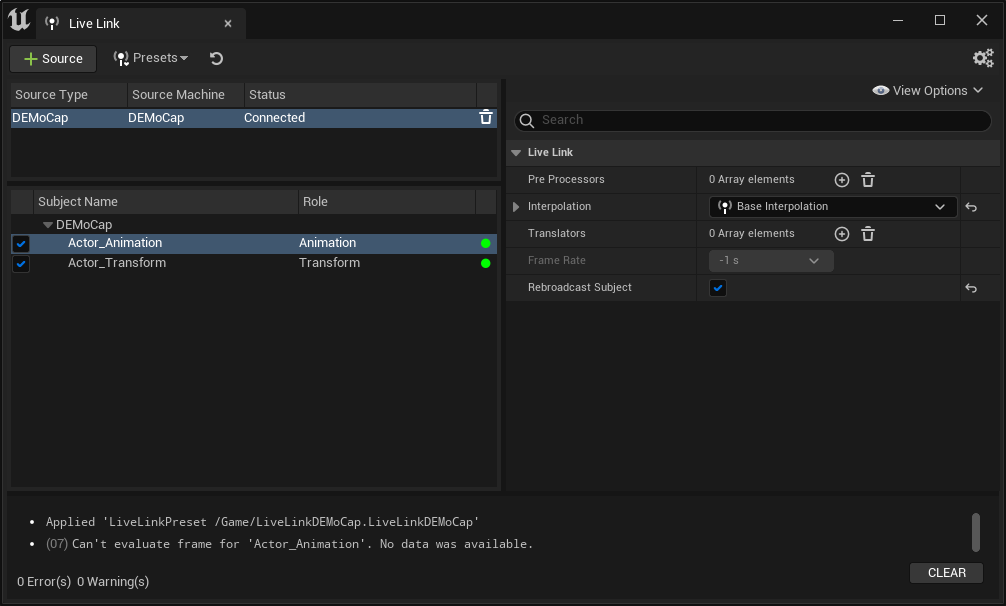 In the Live Link Window use “+ Source” to add a source. Select DEMoCap as source and enter the IP address or hostname of the computer running DEMoCap. You can run DEMoCap also on the same PC in which case you use “localhost”. Be warned that UnrealEditor is very heavy on the system and running DEMoCap along side it can degrade performance if your computer is not strong enough.
In the Live Link Window use “+ Source” to add a source. Select DEMoCap as source and enter the IP address or hostname of the computer running DEMoCap. You can run DEMoCap also on the same PC in which case you use “localhost”. Be warned that UnrealEditor is very heavy on the system and running DEMoCap along side it can degrade performance if your computer is not strong enough.
You can enter address in the following forms to connect to:
| Address | Description |
|---|---|
hostname | Listen on resolvable hostname on port 3413. Picks the first public IP address found on the host. Depending on your operating system this can be IPv6 or IPv4. |
hostname:port | Listen on resolvable hostname using custom port. Picks the first public IP address found. Depending on your operating system this can be IPv6 or IPv4. |
IPv6 | Listen on IPv6 address on port 3413. Address can be in full and shortened form. |
[IPv6]:port | Listen on IPv6 address using custom port. Address can be in full and shortened form. |
IPv4 | Listen on IPv4 address on port 3413. |
IPv4:port | Listen on IPv4 address using custom port. |
By default DEMoCap listens on port 3413. You can change this port to match your network setup in DEMoCap Settings Panel.
The plugin tries to connect to DEMoCap for 3 seconds. If the connection fails the plugin tries again after a short delay until the connection succeeds. If the connection is lost the plugin keeps on trying to connect again. Hence you do not have to worry about connect/disconnect. The plugin tries to keep always connected. Make sure DEMoCap is listening for connections in the the DEMoCap Settings Panel.
Once the source is added it will show the supported subjects. Subjects are used to identify the animation streamed in. Right now two subjects are supported:
- Actor_Animation: The motion captured data. Maps directly to a Skeletal_Mesh if this mesh is used in DEMoCap to set up the character. You have to add a “Live Link Skeletal Animation” component to use this subject.
- Actor_Transform: The object position and orientation. Used to locate the actor in the scene. You have to add a “Live Link Controller” component to use this subject.
Continue by setting up a Blueprint to apply the animation to your character.
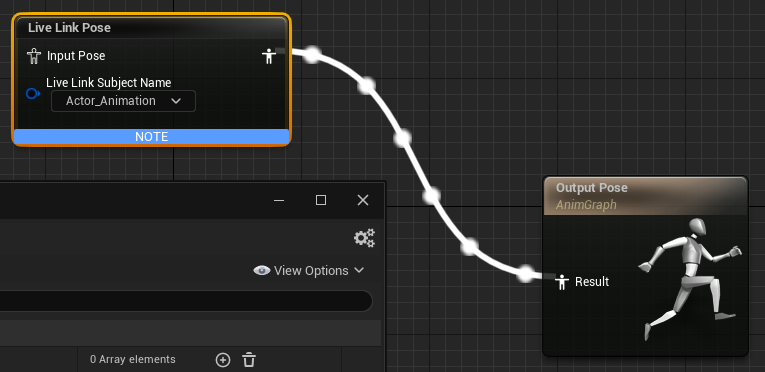 Add a “Live Link Pose” node and assing it the “Actor_Animation” subject. The node now streams received motion capture animations. Connect the output to “Output Pose” to make the animation visible.
Add a “Live Link Pose” node and assing it the “Actor_Animation” subject. The node now streams received motion capture animations. Connect the output to “Output Pose” to make the animation visible.
Save and you can assign the Blueprint as animation for your actor to see the motion capture data live in the editor.

