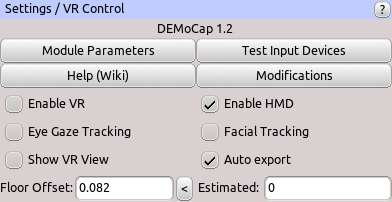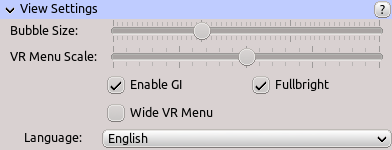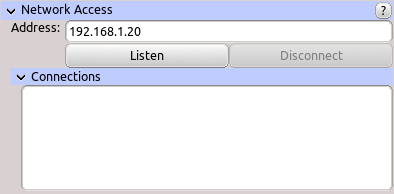Table of Contents
Start Page » DEMoCap: Drag[en]gine Motion Capture » UI: Panel Settings
Contains global settings including VR control.
Module Parameters
Shows dialog allowing user to change game engine module parameters.
Test Input Devices
Shows dialog allowing user to test all known input devices.
Help (Wiki)
Shows the DEMoCap wiki landing page in the system browser.
Modifications
Shows dialog allowing user to browse and install Modifications.
Center Playspace
Centers playspace around user facing forward. Use this if your VR runtime uses a broken playspace orientation (for example looking straight to the right on Quest). On certain HMDs, like for example the Quest, you can also trigger a center by long pressing the system button.
Enable VR
Enables VR System. VR System starts out disabled to allow mocap operators to set up the scenes before actors are ready to perform. Once enabled Enable VR View is enabled too.
Enable HMD
Enables HMD. If the HMD is enabled the actor is shown the virtual camera view of the character. If the HMD is disabled the actor is shown a static waiting room environment disjoint from the character and the motion capture world loaded. It is useful to place the actor in such a temporary space his character or world geometry around him have to be quickly moved to avoid the actor getting nauseatic.
Eye Gaze Tracking
Enables eye gaze tracking if the VR runtime supports it. Changing this parameter has no effect after Enable VR has been enabled. Hence changes to this parameter take effect only the next time the VR runtime is started.
Facial Tracking
Enables facial tracking if the VR runtime supports it. Changing this parameter has no effect after Enable VR has been enabled. Hence changes to this parameter take effect only the next time the VR runtime is started.
Show VR View
If enabled shows the left eye send to the actor HMD in the 3D view. If disabled shows a free navigation 3D camera controlled by the mocap operator.
Remote Camera
Show the Remote Camera in the main view. Enabled Show VR View takes precedence.
Auto Export
To make captures more efficient the Auto Export setting can be enabled. If enabled and a Stage Direction is selected each capture down on a Captured Characters is automatically exported into a sub directory with the same name as the stage direction. If the capture exists already it is overwritten. This avoids the need to manually export captures which is especially a time saver for single-person use.
Auto exporting exports animations into directories of this pattern: {projectDirectory}/export/{scene}/{stage direction}/{object}/{animation}.*.
View Settings
Bubble Size
Size of Interaction Bubbles. Use this to adjust the bubble size for best reading text or ease of interaction. The default value is 1/3 from the left.
VR Menu Scale
Size of the VR menu. The default value is at the center.
Enable GI
Enable Global Illumination. Useful for playback to show better quality or to provide better immersion for the actor. Requires strong GPU. Disable to improve performance while capturing.
Fullbright
Disable all lighting and render in full bright mode. This renders objects with the color texture only. Use this to improve performance while capturing.
Network Access
Allows to start/stop the network server allowing other applications to connect to DEMoCap. Connected applications can receive live motion capture data as well as controlling the motion capture session.
The specification of the supported messages and states can be found here: DEMoCap Network Specification.
The default port is 3413. You can choose any port you like.
You can enter address in the following forms to listen on:
| Address | Description |
|---|---|
hostname | Listen on resolvable hostname on port 3413. Picks the first public IP address found on the host. Depending on your operating system this can be IPv6 or IPv4. |
hostname:port | Listen on resolvable hostname using custom port. Picks the first public IP address found. Depending on your operating system this can be IPv6 or IPv4. |
IPv6 | Listen on IPv6 address on port 3413. Address can be in full and shortened form. |
[IPv6]:port | Listen on IPv6 address using custom port. Address can be in full and shortened form. |
IPv4 | Listen on IPv4 address on port 3413. |
IPv4:port | Listen on IPv4 address using custom port. |
* | Listen on the first public IP address found on the host on port 3413. Depending on your operating system this can be IPv6 or IPv4. |
*:port | Listen on the first public IP address found on the host using custom port. Depending on your operating system this can be IPv6 or IPv4. |
Debug / Performance
Shows debug and performance information.