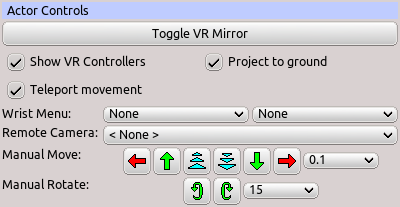Table of Contents
Start Page » DEMoCap: Drag[en]gine Motion Capture » UI: Panel Actor Control
Settings for actors performing motion capture to manipulate their presence in the world.
Toggle VR Mirror
Shows/Hides VR mirror in front of actor. The mirror can be rotated around the actor using the handles on the left and right side. This mirror helps to quickly evaluate character configuration without needing to record first. The VR mirror is automatically hidden during calibration and recording.
Show VR Controllers
Shows VR controllers on actor with activated character. By default VR controllers shows only if the actor has no activate character assigned.
Teleport movement
If enabled the left VR controller stick is used to teleport the actor. Shift the stick into any direction to enter teleport mode. Pointing the laser pointer at the ground displays a ghost version of the active actor character. Upon releasing the stick the actor is instantly moved to the target location.
Id disabled the left VR controller stick applies acceleration to the actor into the desired direction relative to the current playspace orientation. You can see the playspace orientation by looking at the playspace marker at the ground. The arrow points forward.
Teleport movement is enabled by default since it is less disorienting than accelerated movement. For fine tuning disabling teleport mode can be useful.
Wrist Menu
Sets the panel to show on the left and right hand wrist. Wrist menus are small in size compared to the regular VR menu and move relative to the VR controllers. This is helpful for manipulating the world or the actor himself without needing to use the large VR menu. Wrist menus are automatically hidden during recording.
Remote Camera
Selects the Object Behavior Remote Camera to show in the VR HUD. The remote view is displayed in the center towards in the upper area. Using remove views allows to keep track of the pose and motion of the actor while recording. This avoids needing to retake captures due to limbs held in unfortunate poses (clipping into body or not good looking). Using remote views reduces performance. See Graphic Module Parameters if you have troubles.
Manual Move
Move actor by fixed step width along X (red: left/right), Y (green: up/down) and Z (blue: forward/backwards) axis.
Manual Rotate
Rotate actor by fixed step angle around X (red: axis pointing right), Y (green: axis pointing up) and Z (blue: axis pointing forward) axis.