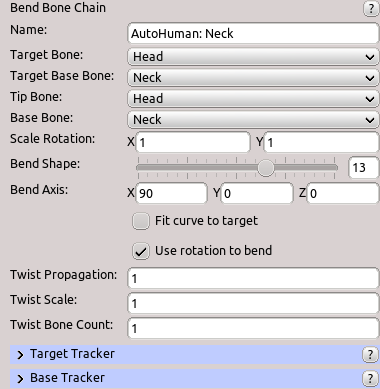Table of Contents
Start Page » DEMoCap: Drag[en]gine Motion Capture » Low Level Motion Transfer: Bend Bone Chain
Bend bone chain using the angle between a base position and a target position. This is similar in effect to inverse kinematics but does not enforce touching a specific point in space. This makes this motion transfer especially useful for handling spines, necks and tails. You can also combine a bend motion transfer with a follow up inverse kinematics motion transfer. In this case the bend motion transfer establishes the desired pose while the inverse kinematics motion transfers does fine tuning to reach the desired point in space.
The bending shape can be controlled. This is similar to inverse kinematic parameters in rig resources (IK resistance and locked).
Bending requires a coordinate system where the Z axis points along the bone chain with X and Y axis representing the two bending directions. For a spine the Z axis points upwards while the X axis points to the right and the Y axis points backwards. You are free two flip X ans Y if this is easier for use.
Twisting is applied to the bones along the chain if the target is rotated along the Z axis. This allows spines to follow the head/neck rotation to a certain degree.
Name
Name of motion transfer to identify it in the list. Name is not required to be unique.
Target Bone
Bone to use as target to calculate the bending angle. Two bending angles are calculated between the base and target, one around the X axis the other around the Y axis. These two bending angles are applied individually to the bone chain.
Click on the label or the combo box to activate bone selection mode. Click in the preview window on a bone to select it. The selected bone is marked in red.
If bone is empty the target tracker position is used.
Target Base Bone
Bone to use as base to calculate the bending angle. Two bending angles are calculated between the base and target, one around the X axis the other around the Y axis. These two bending angles are applied individually to the bone chain.
Click on the label or the combo box to activate bone selection mode. Click in the preview window on a bone to select it. The selected bone is marked in red.
If bone is empty the base tracker position is used.
Tip Bone
Last bone in the bone chain.
Click on the label or the combo box to activate bone selection mode. Click in the preview window on a bone to select it. The selected bone is marked in red.
The motion transfer has no effect if tip bone is empty.
Base Bone
First bone in the bone chain.
Click on the label or the combo box to activate bone selection mode. Click in the preview window on a bone to select it. The selected bone is marked in red.
The motion transfer has no effect if base bone is empty.
Scale Rotation
Scales the calculated bend angles. This allows to exaggerate or dampen the bending. The X scaling is applied to the bending angle calculated for the X axis, the Y scaling for the Y axis.
Bend Shape
Defines the shape of the bending curve. Value is in the range from 0 to 20.
A value of 10 bends all bones with equal weight.
Values towards 0 bend bones more the closer they are to the base bone. This makes the bone chain stiffer at the upper half with strong overall rotation. This also increases the reach of the entire bone chain.
Values towards 20 bend bones more the closer they are to the tip bone. This makes the bone chain stiffer at the lower half with weak overall rotation. This also decreases the reach of the entire bone chain.
Bend Axis
Defines the coordinate system used for bending. The Z axis has to point along the bone chain. You are free to orient the X and Y axis.
Click on the label or the text widgets to activate coordinate system mode. A coordinate system gizmo is shown in the preview window at the origin of the character. Rotate the coordinate system until the Z axis (blue arrow) points along the bone chain. The X axis is the red arrow and the Y axis the green arrow.
Bend Axis affects only the bending of the bone chain. It does not affect the bending angle calculation. This allows to calculate the bending for one direction while applying it to a bone chain pointing into another direction.
Bend X Move
Move to use from character animation file as bending along X axis pose.
If used this replaces the automatic rotation applied by the motion transfer with blending between frames of this animation move. See Prepare Character for Motion Capture: Looking Up-Down for an example of such an animation for use with neck bending.
Bend Y Move
Move to use from character animation file as bending along Y axis pose.
If used this replaces the automatic rotation applied by the motion transfer with blending between frames of this animation move. See Prepare Character for Motion Capture: Looking Up-Down for an example of such an animation for use with neck bending.
X Bend Move Range
Defines the range of actor bending to be mapped to the Bend X Move if used.
The X coordinate indicates the negative bending limit in degrees. The Y coordinate indicates the positive bending limit in degrees.
The default limits are -90 degrees for negative bending angle and 90 degrees for positive bending angle.
Y Bend Move Range
Defines the range of actor bending to be mapped to the Bend Y Move if used.
The X coordinate indicates the negative bending limit in degrees. The Y coordinate indicates the positive bending limit in degrees.
The default limits are -90 degrees for negative bending angle and 90 degrees for positive bending angle.
Fit Curve To Target
Rotating bones along the bone chain will make the tip bone have the same rotation as the calculated bending angle but the tip bone will not be in line with the target. This is due to the bending of the chain. If you need the tip bone to line up with the target (meaning, it has the same angle measured from the target base) you can enable this option. The motion transfer will then calculate which bending of the bone chain makes the tip bone line up with the target bone. Be careful when enabling this option. If the target is outside the reach of the bone chain the result can be unpredictable.
For spines you usually want to enable this option otherwise neck and head can be out of place because the spine is not bending enough.
For necks and tails you usually want to disable this option since this is more stable and no other motion transfer relies on the tip bone to line up with the target.
Use rotation to bend
Uses the target tracker orientation instead of the position dislocation calculated angle as input rotation to apply as bending. This is useful short bone chains like human necks to get more stable and better looking movement.
Lock Z distance
Lock Z distance if rotation is not used for bending. This is useful for bending with small angle limits in connection with unstable trackers (for example chest/back trackers). In these situations the Z distance can slightly shift causing unstable results. By locking the Z distance the effect of such trackers is reduced producing more stable results.
Twist Propagation
Defines the amount of target tracker derived rotation along the bending axis (Z axis) to apply as twisting to the bone chain. The twisting is applied from the tip to the base.
Twist Scale
Defines the scaling to apply to the twisting propagated down the chain.
Twist Bone Count
Defines the count of bones from the tip towards the base to apply the propagated twisting to. Twisting is equally distributed amongst all affected bones.
Align Bone Count
Count of bones along chain to align orientation with the tip slot orientation starting at first bone after Tip Bone.
By default the bending axis is calculated during calibration phase relative to each bone in the chain. This ensures the bending is predictable during motion capture. In some situations it is better to use the tip bone bend axes instead of the calibrated axis stored for individual bones. This ensures the bending is matching the tip bone orientation. A typical use case for this is neck bending. By bending relative to the tip bone instead of the bend axis from calibration phase yields more natural results. What works best depends on the use case and in what order bending is applied.
Target Tracker
Tracker to use for target bone.
Base Tracker
Tracker to use for target base bone.
Use the rotation to define the coordinate system used to calculate the bending. Make the Z axis (blue arrow) in the preview window pointing along the 0-rotation direction. If the target is exactly in this direction the bending angle will be 0 degrees.