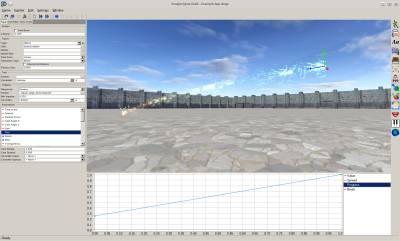This is an old revision of the document!
Table of Contents
Start Page » Game Development with the Drag[en]gine » Drag[en]gine Integrated Game Development Environment » Particle Emitter Editor
IGDE Particle Emitter Editor
The particle emitter editor allows to edit Particle Emitters for your game.
The editor window composes of the preview view, properties panel on the left side and the property curves on the bottom side.
Preview view
The preview window shows the preview of the particle emitter. See 3D-View Navigation for how to navigate the view.
Property Curves
This view shows the selected property curve. See Bezier Curve Editor for usage.
Type
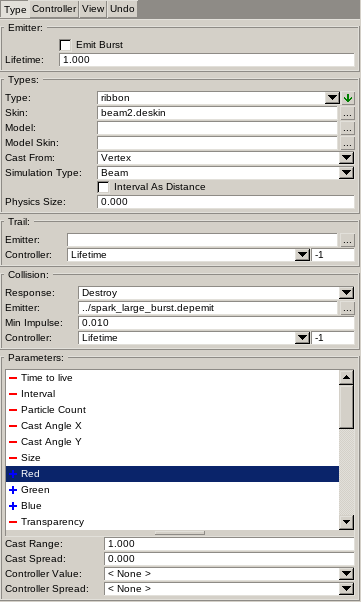
Particle emitters can have one or more Particle Types. Each type describes one kind of particles to emit with their own properties.
The Emitter panel sets preview parameters of the particle emitter and are not type specific nor saved to file.
The Emit Burst determines if the particle emitter emits a burst of particles. If enabled the preview particle emitter is restarted after Lifetime seconds. If disabled if casts particles continuously.
Controllers
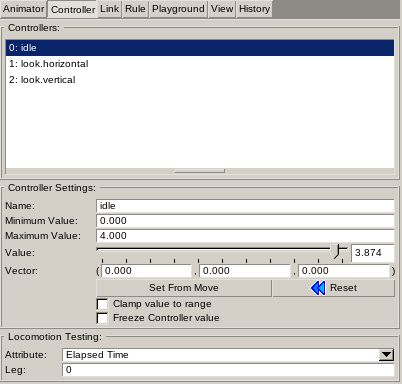
Controllers are used by game programmers to adjust the animation. In general the artist defines the controller ranges but game programmers can overrule them to make their live easier. This does not interfere with the animation production process. The output of the controller is the Value linearly mapped from the range Minimum Value → Maximum Value to the range 0 → 1.
Controllers are typically accessed by the game developer using the unique Controller Name (case sensitive). This allows to mix and match different animators with differing controller setups (count, ordering and ranges) as long as the required names are present.
The controller list is an ordered list. For this reason controllers are shown with their index number too. Game developers can use this index number as an alternative to controller names.
Controllers can also provide vector values. This is typically required for animations requiring to target locations relative to the owner Component Resource coordinate frame. The Vector value allows to set the vector output by the controller for testing animations. The vector value is not processed by links but directly forwarded to rules. Therefore no mapping is applied to vectors.
For rules expecting a rotational input the vector is supposed to contain Euler rotation angles around the X, Y and Z axis in degrees.
The Set From Move button allows to set the controller range from a move in the loaded Animation Resource. Minimum value is set to 0. Maximum value is set to playtime of move in seconds.
The Reset button sets the controller value to the controller minimum value. This is useful for controllers updated by elapsed time to quickly rewind for preview purpose.
The Clamp value to range check box determines if the input value is clamped to the controller range or wraps around if going past the range.
The Freeze controller value is used only for preview purpose to stop a controller from updating its value dynamically.
The Locomotion Testing panel allows to set dynamic behavior to controllers for preview purpose only. The attribute simulates typical ways how games manipulate controller values to get an idea on how the animator will perform if used in the game.