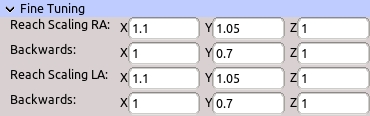Table of Contents
Start Page » DEMoCap: Drag[en]gine Motion Capture » High Level Motion Transfer: Auto First Person View
Typical first person view character motion capture. Automatically sets up chain of low level motion transfers matching the layout of VR devices present during configuration. This is the recommended motion transfer to use for creating first person view characters to be used in FPS games. Only arms exist in such models and they are attached to the player camera.
This motion transfer provides a set of global parameters used to set up the appropriate low level motion transfers. Optional parameters can be used to fine tune characters. If a character is troublesome this motion transfer can be decomposed into the low level motion transfers to apply heavy fine tuning.
Name
Name of motion transfer to identify it in the list. Name is not required to be unique.
Head
Head bone. This is where the first person view camera is located.
Chest
Chest bone. This should be the bone where the neck and shoulder bones are attached to.
Right Hand
Right hand bone. This is the bone moving the entire right hand.
Left Hand
Left hand bone. This is the bone moving the entire left hand.
Move Base IK
Move to use from character animation file as base IK state.
Arm motion capture is done using inverse kinematic motion transfer (IK for short). IK does not work well if limbs are fully stretched out. Characters are though calibrated in T-Pose which is all about limbs being stretched out. As a result IK tends to calculate strange results. Using a base IK move an initial state can be defined where the limbs are in half bend position close to natural pose. This ensures IK can calculate good results improving motion capture results.
The move is required to have one animation frame. Additional animation frames beyond the first one are ignored.
Fine Tuning
Reach Scaling RA
Scales reach calculation for the right arm.
Automatic reach calculation uses the bone layout to calculate the arm reach of the character. This is used to scale the actor arm reach along each axis to about over and under stretching. Nevertheless this calculation can be slightly off depending on how the character is crafted. By manually shortening or enlarging the arm reach this can be compensated.
Arm reach is applied along X, Y and Z axis. A uniform reach would cause problems due to shoulder movement. The X axis reach is from the body center to the side. This reach is a direct product of the T-Pose while calibrating. The Y axis reach is found if the arms are lowered hanging by the side. The Z axis reach is found if the arms are pointing straight forward. The reach scaling is multiplied with each of these axes. Hence the reach scaling is (from left to right): to the side, downwards, forward.
The best way to adjust these values is to use the Tweaking Panel.
The reach scaling is typically in the range from 0.8 to 1.2 .
The X value scales arm stretched outwards. The Y value scales arm hanging down to the side of the body. The Z value scales arm held straight forward.
Reach Scaling RA Backwards
Scales reach calculation for the right arm in the opposite direction.
The X value scales arm held towards the other hand. The Y value scales arm held straight upwards. The Z value scales arm held backwards.
Reach Scaling LA
Scales reach calculation for the left arm.
Same as Reach Scaling RA but for the left arm.
Reach Scaling LA Backwards
Scales reach calculation for the left arm in the opposite direction.
Same as Reach Scaling RA Backwards but for the left arm.